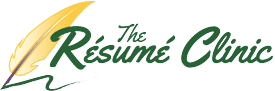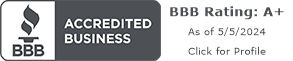A text resume is a better tool it appears on the surface. Two of the characteristics of an effective job search are flexibility and versatility. One should not only be able to provide a resume and cover letter instantaneously (you never know when opportunity is going to knock), you should be prepared with different formats to accommodate either the human or database recipient of the job search documents. As I am sure you already know, the Microsoft Word processor is a must for your tool box. More than 90% of organizations use Microsoft Office to power their businesses. So an MS Word version of your resume is an absolute must. But there are times when companies provide an interface on their website where you are required to enter your resume content directly into database fields. It is at a time like this when an MS Word document becomes problematic.
If you have ever attempted to copy and paste your MS Word resume and cover letter content into website fields, what you sometimes get is a character disaster, depending upon the formatting complexity of your MS Word documents. Why, you ask? Well, when one copies content from an MS Word document, you are also more often than not copying the formatting behind the text as well. Because these database fields are looking for the entry of simple plain text, what you get when you execute the paste command is sometimes a host of erroneously entered characters and content shifts that you were not expecting. What this means is that you have to then proof every single copy/paste command during the process. This wastes valuable time you can be spending applying for other positions, following up with previous contacts, or reaching out to your network.
The following explains how to create a text resume from your MS Word version.
- Save the open resume as a text file while in MS Word. But do not close the document yet. This will allow you to eliminate the complex formatting before it gets to a bare-bones program such as Notepad.
- Remove any content entered into the header / footer feature.
- Convert any tables to text. It is best to have content separated by something you will recognize that is likely not a standard part of the content you use. You can use an asterisks, ampersand, dollar sign, or a hyphen.
- Remove any MS Word bullet point or number lists entered using those features.
- Replace bullet points with keyboard entries that can represent bullet points. You can use asterisks, or get creative and use a combination of characters to represent the bullet. (=>, >>, etc.)
- Replace any symbol separators such a blocks with commas or other keyboard symbols to represent them in its place. The vertical line is a good one. (Example: “MS Word | MS Excel | MS Outlook”)
- Once these particulars are done, you can then highlight the entire document and remove the rest of the formatting by right-clicking on any highlighted part, clicking “Styles” and selecting “Clear Formatting”.
At this point, you should have a text resume with zero formatting. Once you close the resume, it should then have the file extension “.txt”. Next, you will want to open the text resume in a program such as Notepad, which is devoid of any formatting capability. Depending upon how your computer is configured, simply clicking on the file will open your document in Notepad. If not, you can either right-click the file and select Notepad or you can open Notepad first and then execute a “file-open” command and select the file this way.
Now, you have a properly stripped text resume ready for easy and expeditious copying and pasting.
If you wish to find out more about the text resume generation process, as well as how a professional resume, cover letter and LinkedIn Profile development package can get you into the door faster than the competition, we are available for consultation at 888-291-9821.